Guided Installation For Mycroft Remote Services Docker Image
This guide will provide you with the information and steps required to get your application connected with the remote Mycroft services running inside a docker container.
Step 1: Fetching & Running Mycroft Remote Services Docker Image
Mycroft Remote Services is docker container comprising of preinstalled open source packages such as Mycroft Core, Apache, Mycroft Remote Dashboard that are configured to serve Mycroft Core services over the local network. To get started we must first fetch the mycroft remote services docker container:
docker run -d --network host --device /dev/snd aiixm/mycroft-remote-services:0.2
The mycroft remote services dashboard can be accessed on your docker host machine by visiting: http://127.0.0.1 or http://localhost
Step 2: Checking Mycroft Core Service Status
 Mycroft-Core provides various services such as Audio service, Voice service, Skills service, Message-bus service and more which are all essential for running the mycroft stack. The first step towards a successful connection is to ensure all remote Mycroft Services are running, You can find the status of all the important remote Mycroft services on the dashboard under the Mycroft Core Services card
Mycroft-Core provides various services such as Audio service, Voice service, Skills service, Message-bus service and more which are all essential for running the mycroft stack. The first step towards a successful connection is to ensure all remote Mycroft Services are running, You can find the status of all the important remote Mycroft services on the dashboard under the Mycroft Core Services card
Step 3: Connecting Mycroft Gui Application Running On Device With Mycroft Remote Services
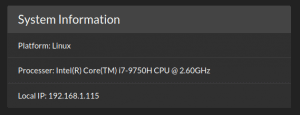 To connect your application with this containers remote instance requires discovering your Local IP address, This container by default is hosted on your local machines IP address, Your Local IP address is displayed on the dashboard under the System Information card
To connect your application with this containers remote instance requires discovering your Local IP address, This container by default is hosted on your local machines IP address, Your Local IP address is displayed on the dashboard under the System Information card
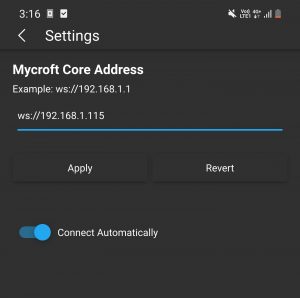
Once you have your Local IP address in hand and have ensured all Mycroft services are running, you can head into your application on device and enter the settings page, enter the Local IP address in the format displayed in the example and click apply.
